After creating a scheduled event, you can specify which event processor should respond the scheduled event when it occurs by clicking the newly created Processing button in the scheduled event properties.
Read more about specifying processing for WinGate events
When a module creates and registers its own scheduled event with the Scheduler system, it is usually for a specific module purpose, such as rolling over log files etc. The properties for these type of scheduled events will not have the Processing button available, since the module or component that created it will handle and process the scheduled event when it occurs.
You can still configure the actual schedule of when these events should take place as you require.
When you create a scheduled event, you can use the scheduled event properties to configure the scheduling details of the event. You can construct a simple pattern of when the event should occur, such as once every 5 minutes, or once an hour. Or you can set more complex patterns, such as setting the event to occur every third day at 10.00 a.m., 11.00 a.m., and 1.00 p.m. (These are referred to as Event recurrence patterns)
There are two main parts to configuring a scheduled event:
This defines the period in which the scheduled event pattern will occur. When you first configure the properties of the scheduled event, you can set the start time of when the scheduled duration will begin. This is set automatically to the current time.
By default no finish time is set, which means that the scheduled event will continue to occur indefinitely into the future based on whatever pattern has been set in the Event recurrence section. (e.g. Once every 10 minutes from the start time).
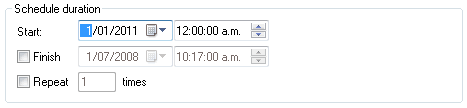
There are two ways you can control the schedule duration:
The scheduled event can be set to occur according to the pattern has been set in the Event recurrence section, within the time period set by the Start and Finish times. The scheduled event will be deemed to have been completed when the time frame is finished, regardless of the details of the event recurrence pattern.
The Repeat value allows you to set the maximum number of times the scheduled event will actually occur after the Start time regardless of the details of the Event recurrence pattern. This is provided as an alternative to specifying the Finish time when the schedule will end. The event is still executed according to the Event recurrence pattern, but only for the number of times set in the Repeat value, after which the scheduled event is will be deemed to be completed.
e.g.
You could set an event to occur once every 10 minutes from the starting time of 9.00 a.m. Setting the Repeat value to 3 would mean that the event will occur once every 10 minutes for 3 times only ( i.e. At 9.10 a.m., 9.20 a.m., and finally at 9.30 a.m.).
When a scheduled event has completed its schedule duration, either through reaching the finish time, or repeating the event the set number of times, the actual scheduled event will automatically be disabled. You can reuse disabled scheduled events by reconfiguring the schedule duration of the selected scheduled event, and selecting the Enabled check box.
The second part of configuring a scheduled event is setting how often the Scheduled event will recur during the schedule duration.
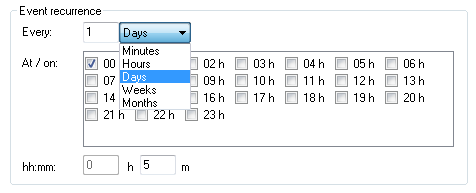
When you set the event occurrence pattern to happen Every x minute(s), or Every x hour(s) the scheduled event will happen once per the recurrence pattern setting (e.g. Once Every 8 minutes, once Every 3 hours).
When using these event recurrence pattern settings, you can set the event to occur multiple times within the event recurrence pattern.
The event can be set to occur throughout the selected day on an hourly basis.
The event can be set to occur on selected days in the chosen week at one standard time.
The event can be set to occur on selected days in the chosen month at one standard time.
e.g.
When setting the event recurrence to Every 3 weeks, the configuration allows you to select on which days (and a standard time on those days) the event will occur in the third week.
For example the event can be scheduled to occur on Monday, Thursday, and Saturday at 10.30 a.m. every 3 weeks.
In longer event recurrence patterns (daily, weekly, monthly) where the event can be set to occur at multiple times during the recurrence period, the event will still only occur the number of times set by the Repeat value. This is still done in the chronological order of the Event recurrence pattern.
e.g.
A scheduled event is set to occur at 10.00 p.m. on the 3rd, 4th, 5th, and 6th of the month.
Setting the Repeat value to 3 in this case will allow the event to occur on the 3rd, 4th, and 5th but not the 6th. This is because the event is set to occur only 3 times, rather then the 4 set in the Event occurrence pattern. In this case the scheduled event that was supposed to occur on the 6th of the month will not be executed and the scheduled will be disabled.
Whenever the Repeat option is used, the scheduled event will only occur only for the specified amount of times, regardless of what has been set Event recurrence pattern.
©2012 Qbik New Zealand Limited
no comments yet...
You can use basic Full-Text Searches against the page title and body to find matching articles. Use the following search modifiers to refine your query:
You can create a new account or reset your password at forum.wingate.com.
