WinGate users
Two users are created by default for the WinGate user database:
-
Administrator
The user Administrator is created so that you can log into the WinGate Management console and configure all of WinGates settings.
-
Guest
The user Guest is the default user used by WinGate when it requires a non-authenticated user to be treated with less rights then an authenticated or known user. The user Guest is used when WinGate allows anonymous or uncontrolled access to its services or the Internet (i.e. the user doesn't need to be identified or authenticated by WinGate).
Creating users:
- Open the WinGate Management console.
- Navigate to Control Panel > Users and Groups.
- Select Create new user from the Tasks menu, or alternatively right click in the Users and Groups panel and select create new user. This will open the Create user wizard.
-
In the create user wizard, the configuration is easy and straight forward. The Account name located on the second screen is the user name that the user will use to authenticate themselves with WinGate.
User properties
The properties for each user found on the Users and Groups panel, have been provided so you can set basic account options. The user properties can be also be populated with appropriate user configuration tabs from any WinGate modules that may be installed. For example, WinGate Mail will populate the users properties with an Email tab where you can configure the users WinGate Mail mailbox if required.
The Account tab lets you set the password and login requirements for the user.
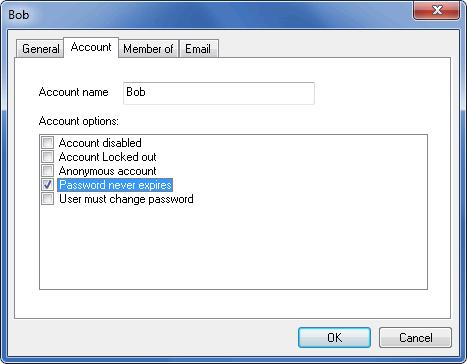
Close | Close all images
User authentication
By authenticating users against the user database, WinGate has wide variety of ways to monitor and control users and groups who attempt to use WinGate services to access the Internet. WinGate client users can be controlled through authentication and policy, and their activities monitored and recorded by various systems.
Read more about controlling users in WinGate