The primary purpose of the policy editor worksheet is to configure the flow chart of steps that will be processed by the policy when a selected event occurs. The steps consist of various policy items that will evaluate event data, and perform actions as required. As explained in the Policy editor worksheet section, when you drag policy items to the worksheet, they must be connected to each other to create the policy flow chart.
The worksheet has been designed to follow a left to right directional flow. Since all policies are based around the occurrence of an event, the Event policy item is always required to be placed on the worksheet and included as part of the policy flow, so that evaluation of the policy can commence whenever the event takes place. As such, it is recommended that you begin by placing these selected Event item(s) on the left hand side of the worksheet as a starting point for the policy flow. All other policy items can be positioned in order, depending on the flow structure you desire for your policy evaluation.
e.g. The first policy item that follows the Event item will be the one that should be processed first after the event has occurred.
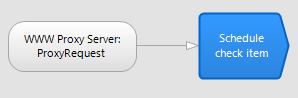
Read more about assigning an event to a policy
The type of policy item that you add to the worksheet, will determine what it can be connected to. If you hover over a policy item that has been placed on the worksheet, the squares that appear on the particular item provide output connection points. These output connectors allow you to connect and organize a flow chart arrow from that policy item to the next item on the worksheet.
Policy items that make directional decisions by evaluating current event data, will have two or more output connectors. This allows you to use one output connector to provide an evaluation path for a YES result, and one to provide an evaluation path the item should take for a NO result. This creates two or more alternative paths the policy can follow.
The Result policy items do not have output connectors as they are the final end piece in the flow chart and so do not require to connect to anything else.
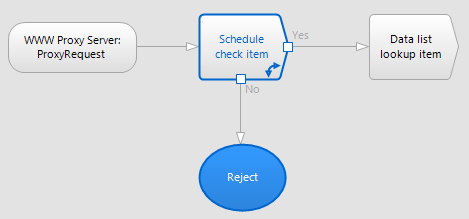
Simply click on an output connector of a policy item icon and drag the arrow that appears to the center of the policy item that you wish to connect it to. For a practical example of this please see the Creating policy section.
Below is a brief explanation of the output connection point features of the different types of policy items.
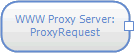
An Event policy item will only have one output connector since every policy is based around the occurrence of an event, and all other policy items will always come after this in the policy flow. Logically, the output connection from the Event item will either always be to the first policy item that is processed in the policy flow.
Decision type policy items can either have:
Two output connectors

This is to provide the connection paths for a YES or NO type of evaluation. To help with navigation, a decision type policy item has an angled side on the right hand edge to represent a successful evaluation (i.e. a YES result, indicating policy evaluation should continue). Hence the output connector on this edge of decision type policy item will indicate a Yes orientated flow direction.
Whenever you join a decision type policy item to another policy item, the resulting flow arrow will be labeled with either a YES or NO.
Multiple output connectors
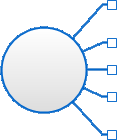
Similar to the programming concept of switch statement, the evaluation of these types of policy items can have numerous outcomes that each will require a separate path of continuation.

Policy items that perform an action can be placed anywhere in the policy flow. In fact the structure of a policy can contain just an event, and an action that is performed on the occurrence of that event. Action type policy items therefore contain only one output connector which allows you to either connect it to a decision type of policy item, or Result policy item if required.

Result policy items can only be placed at the end point of a policy evaluation path. As such, they can only be connected to by other policy items and so do not contain output connectors.
©2012 Qbik New Zealand Limited
no comments yet...
You can use basic Full-Text Searches against the page title and body to find matching articles. Use the following search modifiers to refine your query:
You can create a new account or reset your password at forum.wingate.com.
