The WinGate Management console is the newly designed user interface to replace the role of GateKeeper in previous versions. It will display only components and modules that have been registered and loaded by the WinGate Engine, which means that the content and make up of what is shown in the WinGate Management console can vary greatly.
When combined with the new Permissions system, it enables administrators to lock down access and control of each modules features, so that the WinGate Management console will only display what the user who logs into WinGate has the correct permissions to see.
Read more about logging into WinGate
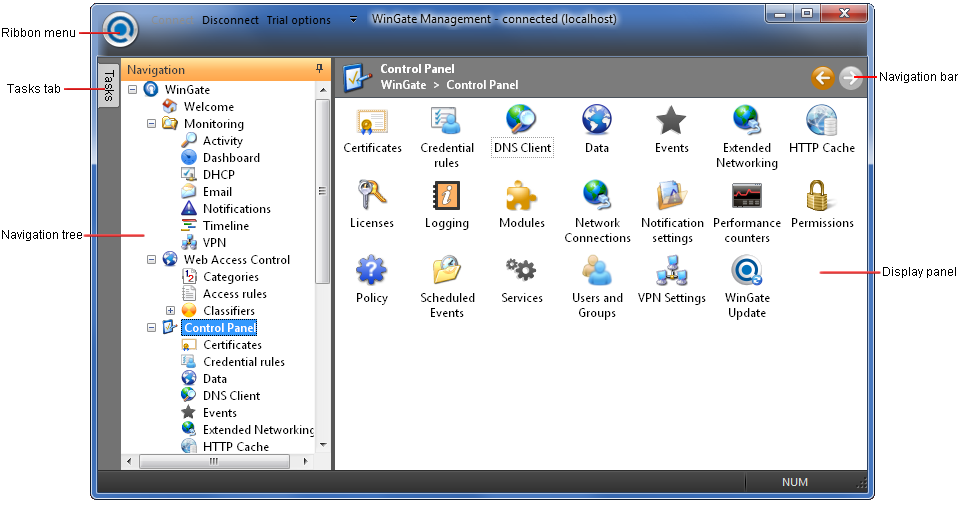
The Navigation tree (Also referred to as the Navigation panel) will list all of the available locations for you to access inside the WinGate Management console. When you click on a branch in the Navigation tree, the relevant location will be shown in the display panel (opposite).
The display panel will show the relevant user interface for the location branch you have selected from the Navigation tree. You can open the appropriate configurations, and perform associated tasks from within each display panel as required. Often the display panels can be detached from the WinGate Management console for easy viewing and access on the desktop.
Read more about customizing the WinGate Management console
The Ribbon menu provides access for connecting and disconnecting from the WinGate Management console, and shutting down (or restarting) the WinGate Engine.
The Tasks tab (menu) will display all the available tasks that you can perform for the relevant display panel you have navigated to in the Navigation tree. Usually these tasks are also available from a right-click menu on the actual display panel itself.
This navigation bar allows an alternative for easy access to the last display panel you have accessed by using the forward and backwards arrows. Alternatively, you can traverse backwards up the Navigation tree from your current location using the bread crumb style menu.
©2012 Qbik New Zealand Limited
no comments yet...
You can use basic Full-Text Searches against the page title and body to find matching articles. Use the following search modifiers to refine your query:
You can create a new account or reset your password at forum.wingate.com.
