The Activity panel, located at Monitoring > Activity in the WinGate Management console, displays user activities through WinGate as they happen in real time. It will also display inbound connections from remote users on the Internet when they are accessing WinGate services that have been made available to them (such as email delivery etc.) or when the connection is being handled according to port security rules that have been set in the WinGate firewall.
Each user that connects to the Internet through WinGate, or who has logged into the WinGate Management console, will be displayed in the Client Activity pane.
The Computer name or IP of the machine they are connecting from will be listed. Next to this will be listed the username and (in brackets) their security status. Their security status will show if they have been authenticated when required to by WinGate, and show what type of authentication has been used.
Once a client has ended their session their entry will remain according to any Credential rules that have been set in the Credential rules panel.
Client sessions in the Activity panel are displayed dynamically as they occur. As each session completes, they will disappear from the screen. Current sessions are shown in real time, either by machine, or by service being used (this is selected by right clicking in the Client Activity pane and selecting the View by machine/service option from the Action menu).
A data session is an instance of any proxy or service use by a particular user. Any data session can be terminated by right clicking on the data session in the Client Activity pane, and selecting the Terminate Session option. This will not affect any other activity for that user. This is useful if a session has hung, or you do not like what the user is doing.
When a client application makes a proxy request to the Internet through a particular WinGate proxy service, or they are NAT or WGIC clients being intercepted by that proxy service, the activity will show up on the Client Activity screen like this:
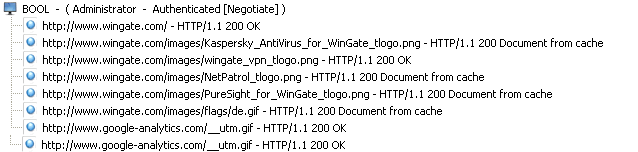
When a client is accessing the Internet using NAT their activity will show up in the Activity screen like this:

When a client has the WinGate Internet Client applet installed and makes a request to the Internet through WinGate, it will be displayed as a WRP Control Session and show the name of the application being used (with the associated session).
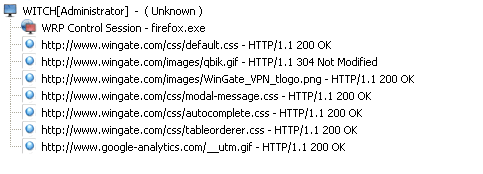
When a user attempts to access the Internet through WinGate they will appear in the Activity screen in WinGate with various different icons and details, depending on how much information WinGate has about their connection through WinGate.
When a user is unknown to WinGate (has not been authenticated) then they will appear like this.

When a user logs on or is authenticated in WinGate using the WinGate Management console they will appear in the Activity screen with a small logo under their entry like this:

When a user who has had an assumed user credential rule configured in WinGate accesses the Internet, they will appear in the Activity screen with the word Assumed beside their entry (instead of Unknown or Authenticated).
Once a user has ended their Internet connection session, their connection will remain as a gray icon for thirty seconds in the Activity screen after they have disconnected. The word Assumed will be displayed beside their name if they were authenticated during their session. A user being placed in assumed status, is dependent on the downgrade credentials settings that have been configured on the Credentials panel located in the WinGate Management console.
You can perform a range of tasks when viewing the Activity panel, in order to manage users sessions and activity in real time. This includes blackholing IP addresses, terminating a users session etc.
The System internal activity pane at the bottom of the Activity panel, will display various internal WinGate system activities as they are taking place.
©2012 Qbik New Zealand Limited
no comments yet...
You can use basic Full-Text Searches against the page title and body to find matching articles. Use the following search modifiers to refine your query:
You can create a new account or reset your password at forum.wingate.com.
