Entry points
The Entry point item allows you to choose which of the policy items in a policy flow chart will be made available as entry points, when other policies are using the Call policy item to enter that policy. The Call policy item allows you to have one policy call and use the flow chart of another policy at a designated policy item (entry point).
Read more about the Call policy item
Entry points can be connected to the appropriate policy items in the target policy, where the calling policy will enter and begin processing from. In the example below two entry points have been configured in this policy. An entry point at the Apply restrictions policy item, and an entry point at the configured Restrict only during work hours policy item.
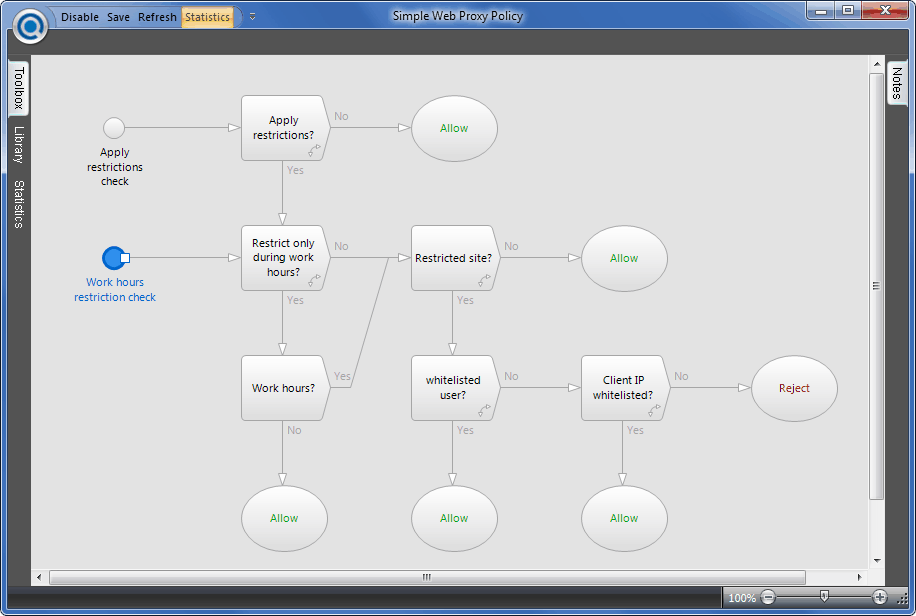
When configuring the Call policy item (in the first policy) all of the entry points you have placed in the target policy will be displayed in a drop down menu, so you can choose the appropriate entry point for the first policy to call to. Using an entry point alleviates problems when trying to select the most appropriate policy item in the target policy that a calling policy should enter from.
To set Entry points:
- Select the policy that will be called to (referred to as the target policy) to open it in a policy editor.
- In the Items section of the policy editor toolbox, select the Entry point item and drag it on to the worksheet. Once on the worksheet, it will blink allowing you to give it an appropriate label to identify it to the Call policy item in the calling policy.
- Position the Entry point adjacent to the policy item that you want the calling policy to enter processing at.
- Select the output connector of the Entry point and drag the arrow on to the chosen policy item.
- This Entry point will now be listed when configuring a Call policy item that targets this policy.